Loading New Productions on a Premier USB1200
1: Plug the USB drive into your PC's USB port
Insert the USB flash drive into a USB port on your computer
Your PC may have this popup:
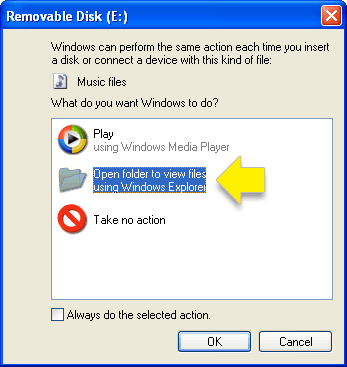
Select Open folder to view files.
Note: In this tutorial the USB drive is E:, but depending on how many devices you have hooked up to your PC, it may appear as F:, G:, or higher.
2: Delete ALL old files from the USB drive
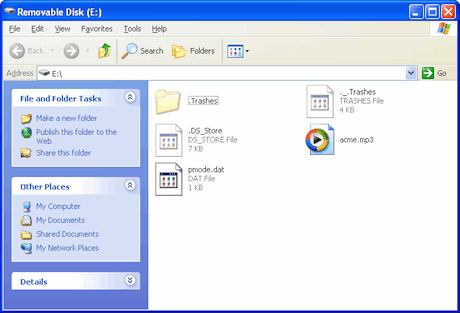
Select all the files on the USB flash drive
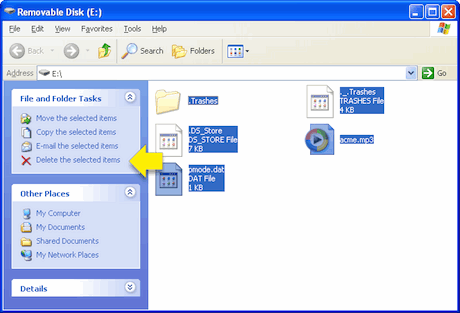
Click on Delete the selected items on the left side of the windor. Alternately you can simply press the delete key on your keyboard.
You will see a dialog asking if you want to delete the selected files:
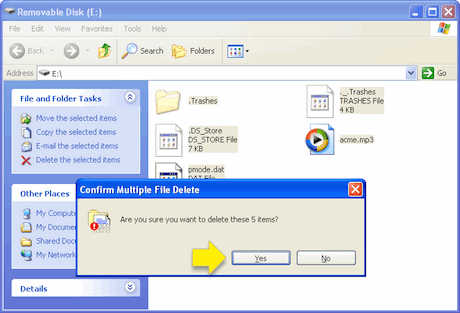
Click Yes.
3: Save the audio file to the USB drive
Select the file
You will see something like this:
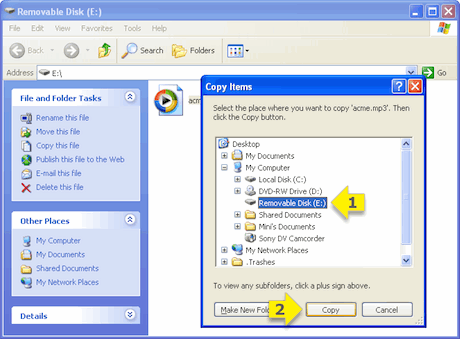
Select the E: drive (or F:, G:, or higher ) click Copy.
4: Put the USB drive back in the player
Remove the USB drive from your PC, and insert it into your USB1200. The new production should start to play automatically.
You can confirm the USB1200 is playing your production by pressing the speaker button, located on the opposite side of the USB plug.
